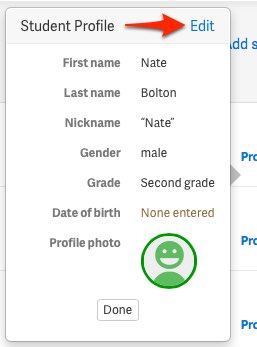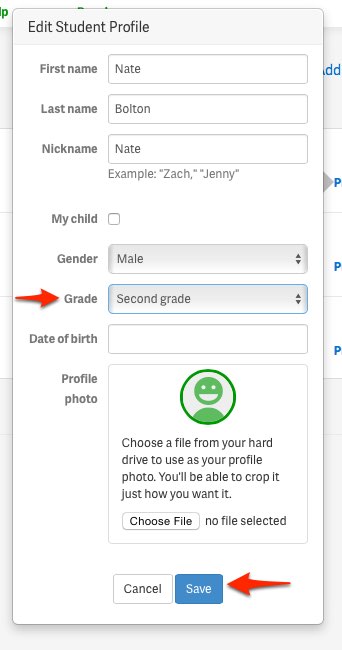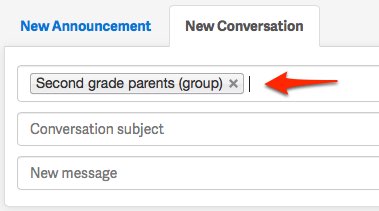Are you the teacher or room parent of a class that has students in multiple grades? Would it be helpful to be able to send messages just to parents of children in a certain grade? Now you can, thanks to a feature request from one of our room parents a few weeks ago.
The ChalkBird now features individual student grade levels and grade level conversations. Here’s how to use this. If you’re a teacher or room parent, first you’ll need to give grade levels to each student. Just go to the "Roster" under "People," and for a student, click “Profile.”
In the pop up, select “Edit.”
Then in the Edit Student Profile form, you’ll see a new selector: “Grade.” Click this and choose the grade level for the student. Then click “Save” and you’re done with that student.
Do this for each student in your class, and you’re good to go. It shouldn’t take more than 10 minutes.
Once you’ve done this, when you go to “Conversations” you will now see entries in the recipients list that correspond to whatever grades you put in for your students. Conversations to, for instance, “Second grade parents” will only go to parents of students in the second grade.
Note, you must have students (with parents who have accepted their ChalkBird invitations) in at least two different grades for these group recipients to appear. I hope this makes life a little bit easier for some parents and teachers out there.
As always, if you have any questions or feedback, don’t hesitate to reach out using the “Contact Us” button.