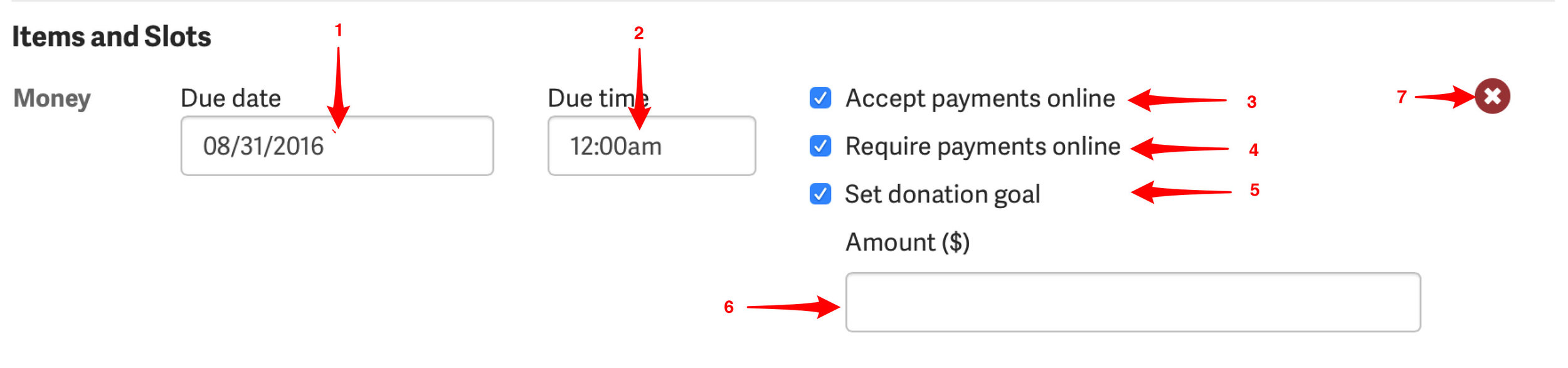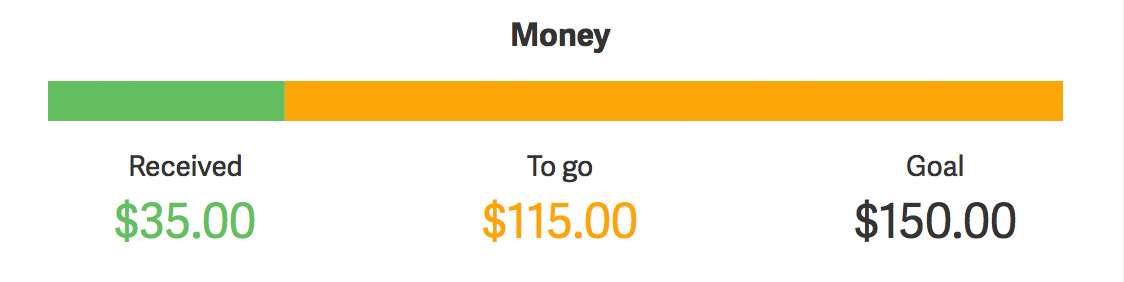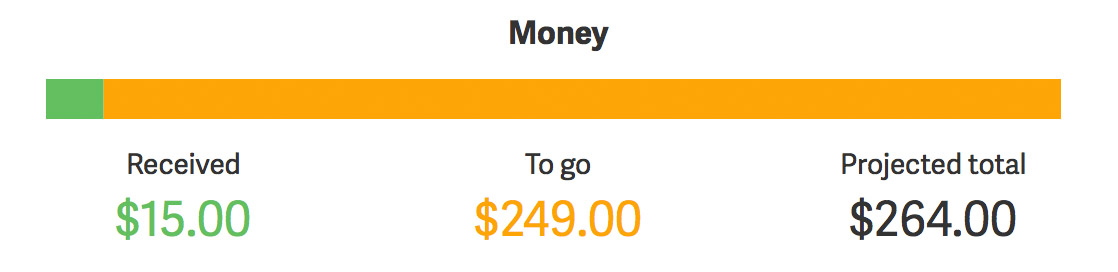Help Requests can now be set up to request donations of money from parents and, if desired, accept those donations via PayPal. Read on to see how this works.
Enter your PayPal email address
In order to accept PayPal donations, first you'll need to include your PayPal email address in your profile. If you don't need to accept donations online, you can skip this step.
1. Under "Account" in the upper right corner click "View [Teacher or Room Parent] Profile."
2. Then click "Edit".
3. There's a tab for "Payment." Click that, and enter your PayPal email address in the field. Click "Update payment info" and you're good to go.
Add a request for money to your help request
Once you've entered your PayPal email address, you're ready to ready to request money as part of a help request and accept donations online.
1. Once you're in your Help Request, along with any Items and Slots you may have created, you can click "Request money."
2. You'll now see the fields for Monetary Donations. Below is a rundown of what each one does and how to use it.
1. Due date
When the money is due (required).
2. Due time
The time the money is due (required).
3. Accept payments online
Select this if you would like to enable parents to donate online. If you have not entered a PayPal email address (from above), you won't be able to check this box.
4. Require payments online
This will only appear if you've already selected "Accept payments online." Checking this box means that parents will not be able to enter donations without also paying for them online.
5. Set donation goal
If you check this box, a donation goal will be posted on the help request and will be visible to all parents. It has no effect on how donations work or how payments are accepted, but it may help create incentive to donate more.
6. Amount (for donation goal)
This will only be visible if "Set donation goal" has been checked. Enter the goal amount here.
7. Cancel request for money
Click this if you wish to cancel the request for money. The fields above will all disappear if you do this.
Track donations
If you've set a goal, the bar will track your progress towards that goal. All parents will be able to see the progress as well.
If you haven't set a goal, The ChalkBird will attempt to project the donation total based on the average size of current donations and the number of students with parents in your class. Parents do not see the progress bar (including the total amount received) if there's no set goal and a projected total is being used.