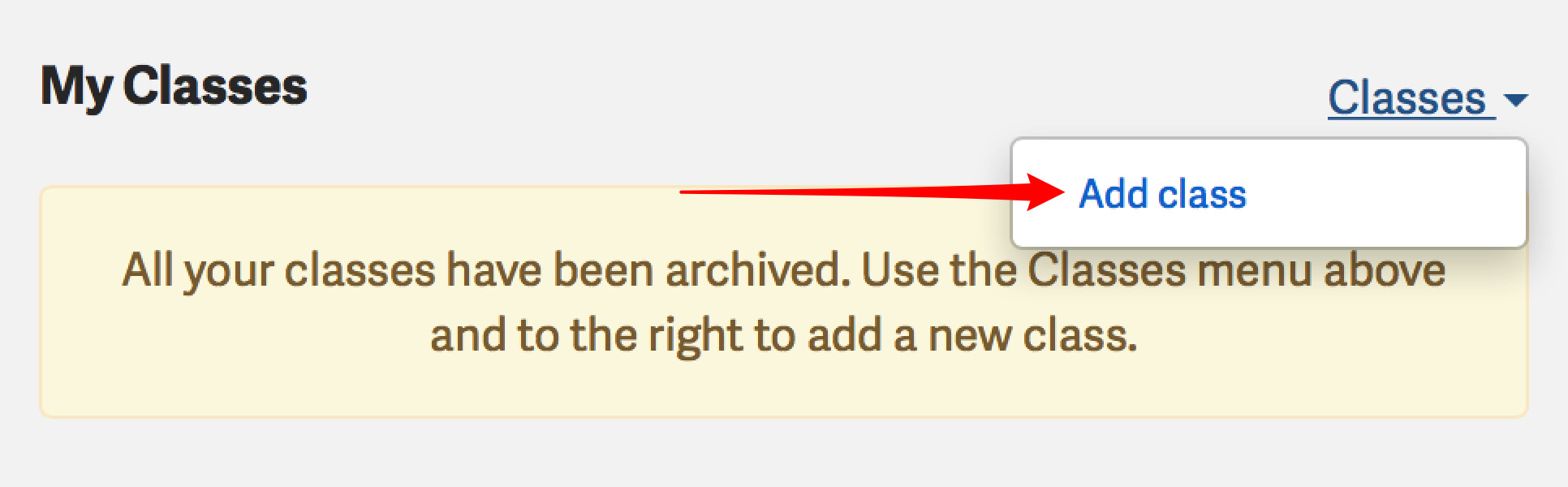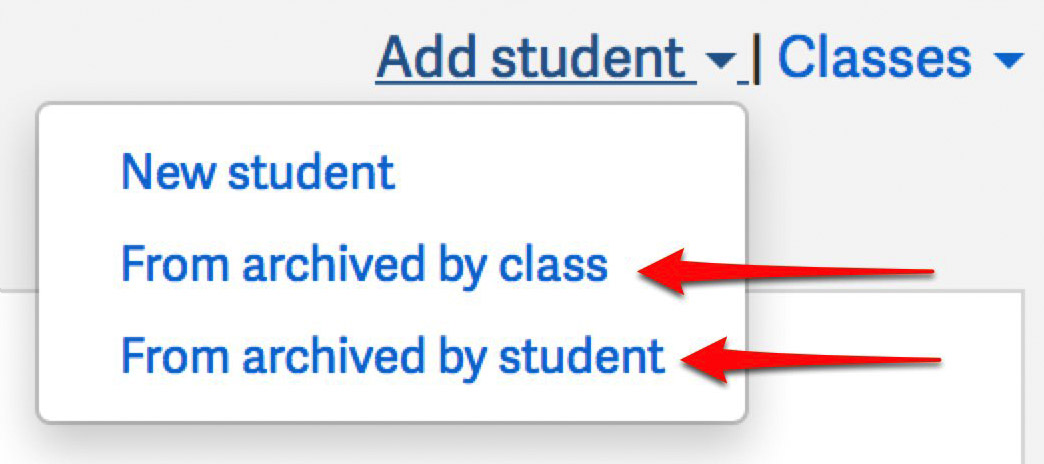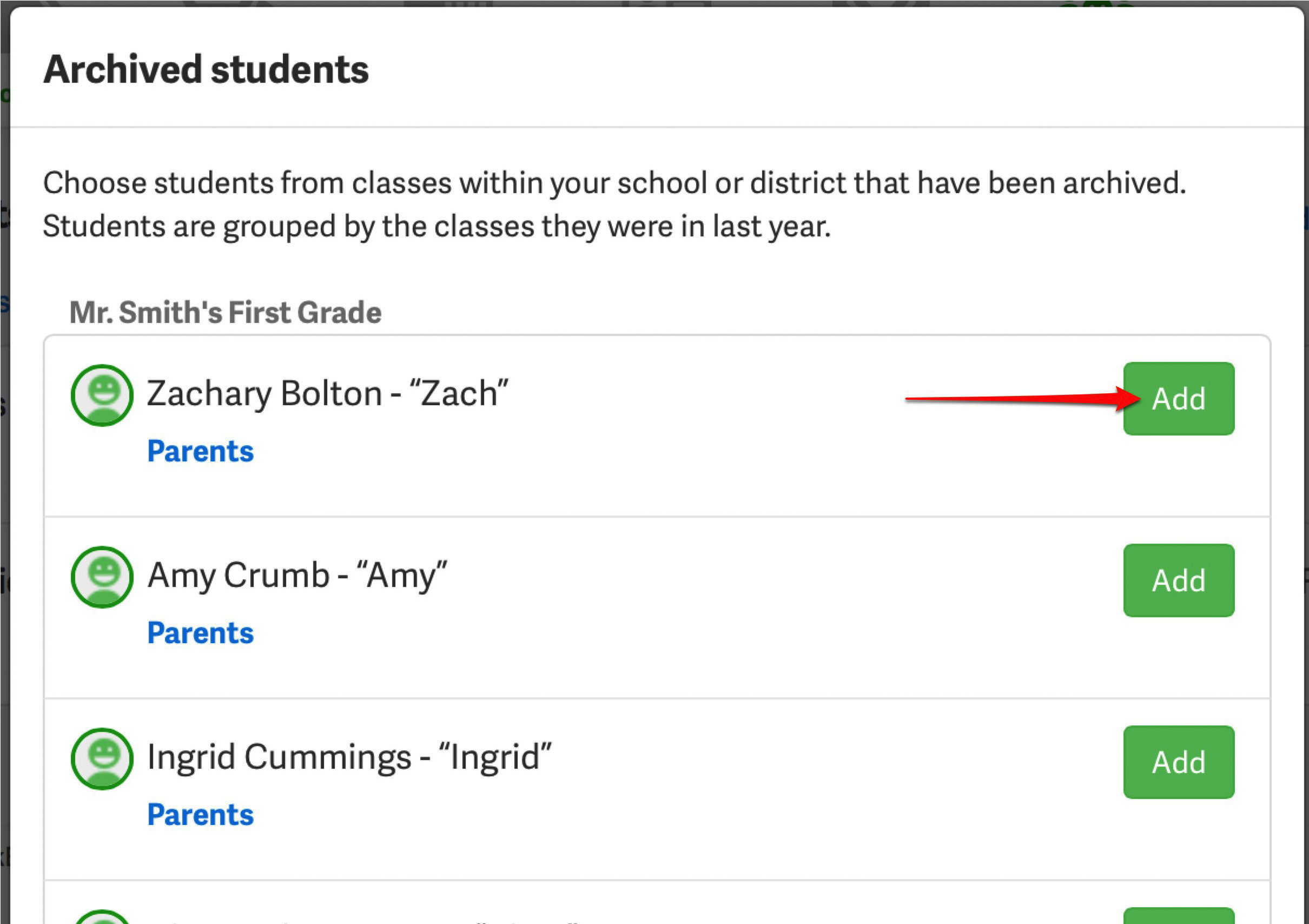Holliston room parents and teachers setting up classes now have access to a Holliston-exclusive feature. If there are students in your class this year that were in classes that used The ChalkBird last year, you can pull them (and their parents) straight from those classes. Read on to see how this works.
Create your new class
Room Parents
If you had a class last year, it has been archived and will no longer appear in your list of classes. This likely means you will see a message telling you that you have no classes like the one to the right. Just click "Add class" to create a new class.
What a room parent will see
Teachers
If you're a teacher and all your classes will be archived, if you log in again, you'll simply be given the class creation step of your initial setup before you can do anything else.
Add students from archived classes by name or by class
Before you add any students the "old-fashioned way" you should try this. Where there used to be just "Add student" there's now a menu with two options: "From archived by class" and "From archived by student." Each of these will bring up a list of students from previous classes that have been archived. The first is grouped by class if you have a particular class you want to pull a lot of students from. The second is by last name if you just want to find students by name.
Whichever you pick, you'll get a screen that will show you all the students from last year's classes. If you were a room parent for your child last year and are continuing as a room parent this year, step one would be to find the class you were a room parent for from last year. Any students that are in the class this year can be added to your current class by clicking the "Add" button. Click add for any student you see that's moving over to your new class. Check all the classes from last year in the right grade to find any students that are in your class.
You can also check on the parents of that student to make sure they're the correct parents for your student, and therefore, that you have the right student. Just click on the "Parents" link to view the parents for that student.
Any parents of that student will automatically be moved over to your class along with that student.